Macs are preferred over other devices by millions of people for numerous reasons. Firstly, the components of Macs stand second to none in any aspect. Whether it is the CPU, processor, peripherals, or display device, the hardware of Macs outclasses every competitor. Secondly, the operating system of Macs, i.e., macOS, offers the perfect blend of appeal and features that facilitate users to perform any task with ease. The latest Monterey update further enhances the power of Mac’s operating system. According to PCMag, the new macOS Monterey update adds tons of security, collaboration, and convenience features.
Even though the macOS Monterey offers numerous top-tier features to the users, it comes with its own set of issues. Rapid battery drainage is one of the most common issues people running the Monterey version of macOS on their Macs face. The issue is quite irritating and significantly hinders users’ productivity. However, there are numerous methods following which macOS Monterey users can try fixing the issue. The article will cover foolproof methods implementing which users can improve the battery life of their Macs. Let us dive right into it:
-
Download and Install Patch Updates
Besides major updates, Apple also releases frequent patch updates for macOS to ensure that no issue stays unresolved for a long. Hence, if you use the Monterey version of macOS on your MacBook and are experiencing battery issues, you should navigate to the “About This Mac” section and check for new patch updates. If there is a new update available, you should download and install it since it may resolve your Mac’s rapid battery drainage issue.
-
Use the Sleep Mode
There are numerous instances when users take a break from working on their Mac and forget to close the active applications. This is one of the main reasons that affect MacBooks’ battery life. If you own a MacBook and have the latest macOS Monterey update installed, one of the most effective ways to prevent your Mac’s battery from draining rapidly is using macOS’s native sleep mode feature. Sleep mode puts all activities in your Mac to rest without disturbing the essential background processes. Once you press any key or click using your mouse, the sleep mode will automatically be turned off, and you can continue from where you left off.
Even though Mac’s sleep mode is a very useful feature since it significantly helps enhance battery life, it can sometimes interfere with your activities. Hence, if you are wondering how to keep Mac from sleeping, there are numerous methods you could use to prevent your device from falling asleep. For instance, if you are using Monterey or Big Sur on your MacBook, you can navigate to the “System Preferences” application, open the Battery section and check the “Prevent your Mac from automatically sleeping when the display is off” option. On older macOS versions, you can use the Battery Saver section to adjust the inactivity time slider. Besides this, you can also use a third-party application to adjust the sleep time on your Mac. Lungo is a great third-party utility that resides in Mac’s menu bar and provides users the functionality to adjust their Mac’s sleep time conveniently.
-
Reboot the Mac
Rebooting is one of the most common fixes for most problems, including the rapid battery drainage one on Macs running Monterey. If your Mac is running on the latest version of macOS and your MacBook battery is running out of fuel in no time, one of the most successful solutions is to reboot your Mac. Rebooting helps in terminating resource-hogging and battery-draining processes. Besides this, it also helps enhance the battery life of a Mac and better its performance. Rebooting does not take much time or effort and hence, is one of the easiest potential solutions to solving the battery drainage issue on macOS Monterey.
-
Update Applications
Developers are constantly rolling out new support updates for macOS’s latest Monterey variant. Hence, new versions of outdated applications could significantly alleviate the battery life issue. One of the simplest ways to update your Mac’s application is to navigate to the Mac App Store and check for new updates. You can download and install all the latest updates in just a few simple steps.
-
Downgrade to an Older macOS Version
Suppose your MacBook running macOS Monterey is still exhibiting battery drainage issues after trying numerous solutions. In that case, you may try downgrading to a previous version of macOS that does not have battery-related issues. When a new macOS update comes out, you can download and install it. Unlike iOS, there are numerous downgrading options readily available for macOS users.
To solve the battery drainage problem on your MacBook running the Monterey version of macOS, you can try out the above solutions. However, if nothing works, there may be an issue with your MacBook’s battery. If that is the case, it would be best to get your MacBook inspected at an authorized Apple service center.

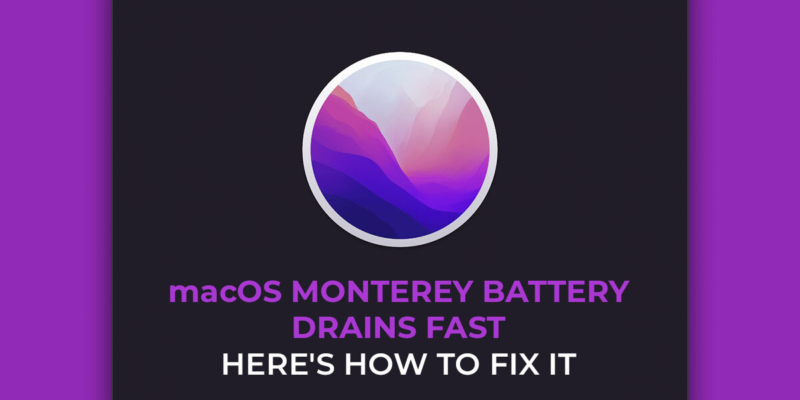
Comments